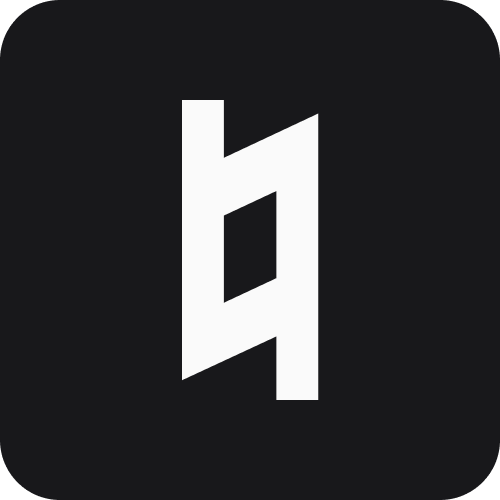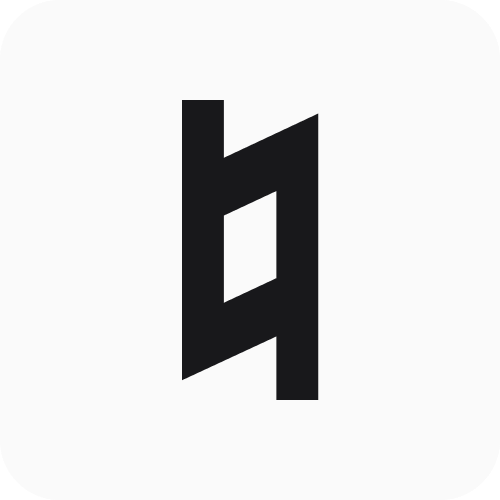Quickstart Guide
Get up and running with Stanza in 5 minutes.
Installation
Or with Quantum Machines support:
Step 1: Configure Your Device
Create device.yaml:
Step 2: Initialize a Session
Initialize a session directory for your experiment data:
This creates a directory structure like:
If stanza init is called without the --name flag, the session directory name is {timestamp}_untitled and the jupyter notebook name is {timestamp}_untitled_notebook.ipynb.
The Jupyter notebook is pre-configured with Stanza imports and ready for running your routines. All data will be logged to the active session directory.
Step 3: Write a Routine
Create routines.py:
Step 4: Execute
Create run.py:
Run it:
Data Logging
All routine data is automatically logged to your active session directory when you run routines. The session initialization (Step 2) sets up the logging infrastructure, so your data is persisted without any additional configuration.
Live Plotting
Want to visualize your data in real-time as measurements run? Enable live plotting with a single command:
Now when you run routines, plots automatically update in your browser at http://localhost:5006. This is especially useful for monitoring long measurements and catching issues early.
For notebook users, you can also display plots inline:
Learn more in the Live Plotting guide.
Jupyter Integration
Stanza provides built-in Jupyter server management for interactive development. Start a persistent server that survives terminal closure:
Monitor running notebooks in real-time:
The server automatically logs all cell outputs to .log files, making it easy to monitor long-running experiments from the command line. Learn more in the Jupyter Integration guide.
Next Steps
- Device Configuration - Gates, contacts, and instruments
- Routines - Advanced patterns and workflows
- Data Logging - Customize logging
- Live Plotting - Visualize data in real-time
- Jupyter Integration - Manage and monitor notebook servers
- Cookbooks - Common measurement patterns